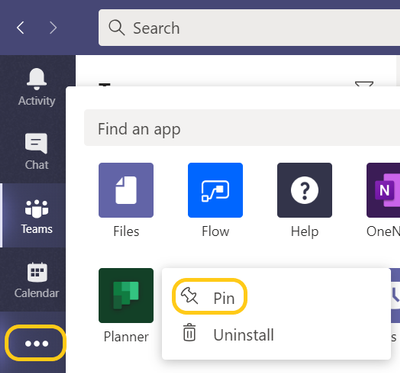Microsoft Teams is an incredibly powerful tool with a TON of features that we at WheelHouse IT love. We are taking a moment to highlight our favorite features for you. By leveraging the tips below you should be rockin’ and rollin’ with Microsoft Teams like a pro in no time!
Before we kick this off…
what is Microsoft Teams?
Microsoft Teams is a robust collaboration application that lives natively inside of the Microsoft 365/Office 365 ecosystem. You may know of one of its competitors as Slack. Microsoft Teams comes included with Office 365 Business Essentials, Business Premium or Enterprise licensing along with the entire Microsoft 365 license stack.
This simply means, you probably already own it! #score
WheelHouse IT fully adopted Microsoft Teams about two years ago and it has certainly changed how we operate and communicate as a business (for the better).
Now let’s kick off the tips!
Add a title to your chat
Channels typically contain numerous conversations. To help a particular chat stand out and make it more searchable, give it a title. For example, if you’re chatting with someone from Human Resources about a hiring, call the chat “LinkedIn Recruiter” and those keywords will pop up when you do a search later on. To name a chat, just click the pencil on the top next to the member names and type the title you want.

SharePoint in teams stores and shares files
Many enterprises rely on SharePoint as secure file storage and collaboration platform. The good news is SharePoint is the backbone of Teams. In every channel, you can click the Files tab to share files with team members via SharePoint or access SharePoint files already shared to the channel. Team members can collaborate on files shared to a channel using Office Online or an Office desktop app. This is a great way to ensure that the appropriate team member have access to the files they need.

You can Forward emails into a channel
This is probably one of our favorite features! Microsoft understands how most of us in the corporate world depend on email. You can forward any email message to a channel from Outlook. Just click the ellipsis next to any channel name and select “Get email address.” That generates an email address for the channel. Copy it, and you can use that address to forward Word docs, messages, or just about anything you want to add to the channel. It’s a nifty workaround. As an example, we use this to showcase the positive reviews that are left by our clients when tickets are closed.
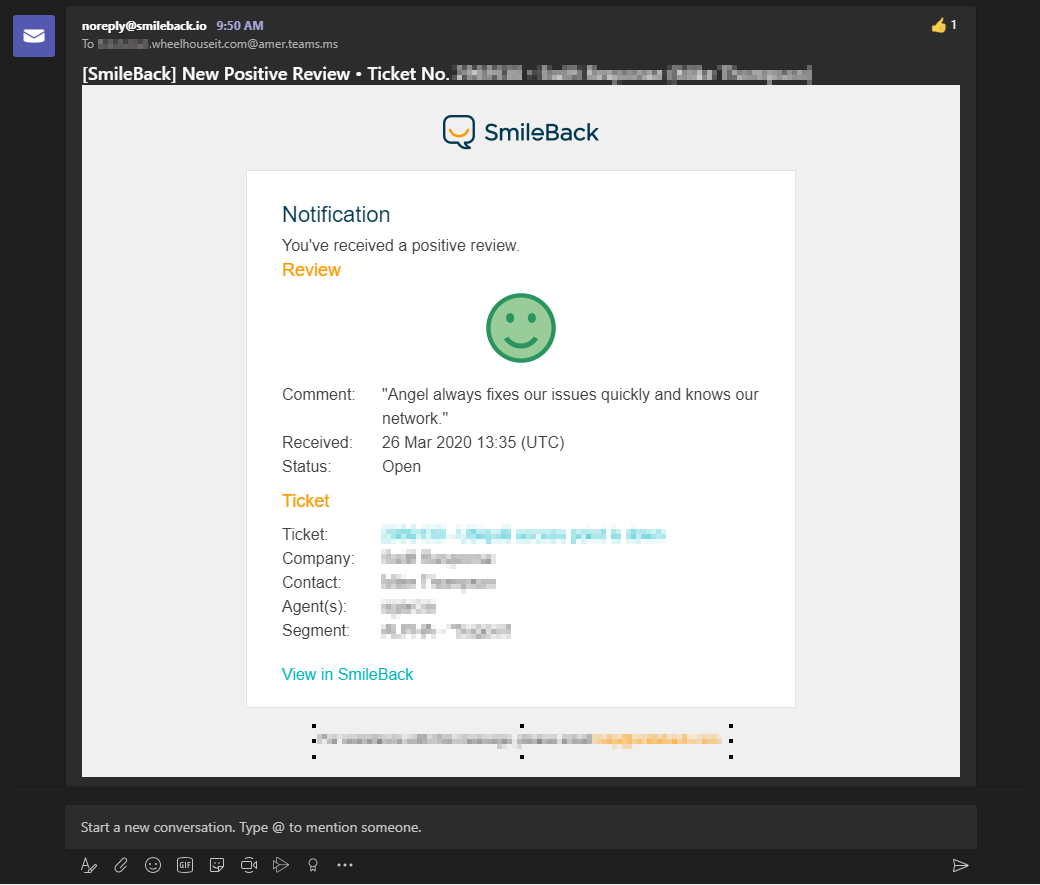
STAY CONNECTED ON THE GO
There are mobile apps for Android, iOS and Windows Mobile. The apps keep things simple, emphasizing team chats and channels without a lot of extra layers and features. Teams also run as a web app or a desktop client for Windows or Mac — which means you have a lot of options without having to do a ton of work to get it going.
you can Invite others into the Conversation
Microsoft Teams is far-reaching right out of the box. You’re not limited to chatting with people in your own team; you can provide guest access to anyone at your company with an Outlook account so you can chat, share documents and more. (Try it — you can search on the name of anyone at your company to find them and start chatting.)
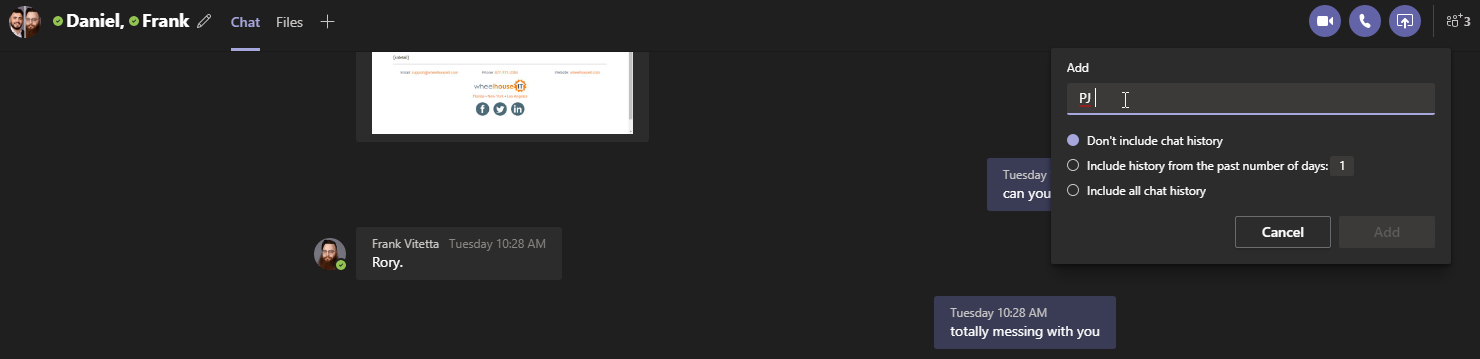
KEYBOARD SHORTCUTS ARE YOUR FRIEND
You can press the R key on your keyboard to reply to a thread in the Teams app? Or press Alt-A in Windows (Option-A on a Mac) to quickly attach a file to a message? See all the keyboard shortcuts available in Teams by pressing Ctrl+E to go to the Search field, type /keys, and then press Enter in Windows. Or press Command+E to move the focus to the search field at the top of the screen, type /keys, and press Return on a Mac.
GIFS MAKE CONVERSATIONS EXCITING
Who doesn’t like to spice up the day with a great GIF? Adding animated GIFs into your conversations can be motivational for your team, especially for ‘younger’ workers. Fresh Prince doing a dance is a great way to celebrate awesome work and say thanks. You can say a lot with a little. 😉
You can pick from the animated GIFs included with Teams or use the Giphy app to create your own, which adds an extra layer of personalization to the team chat. Note that although Giphy is built into Teams, the Teams administrator needs to activate it.
New Microsoft Teams Features
New Teams & Outlook integrated experience
Chat & Collaboration
Get in touch with the right people with targeted communication
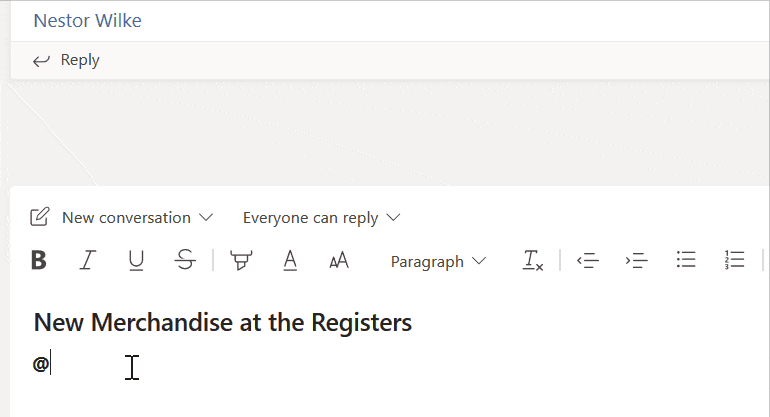
Automatic creation of an org-wide team
New Files Experience in Teams powered by SharePoint rolled out worldwide!
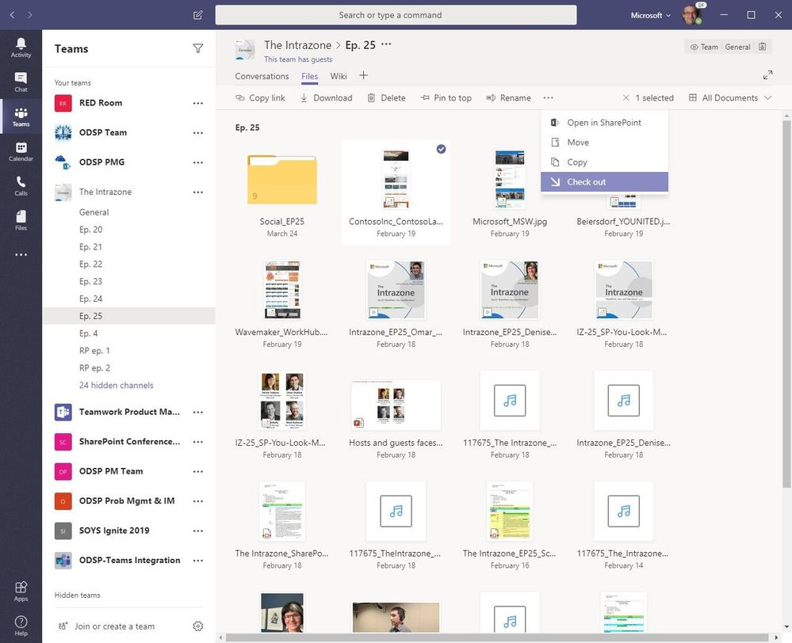
Calling & Meetings
Store recordings in-region storage when Stream is not available in Go Local
IT Admins
Manage your App Catalog in the Teams Admin Center
Confidently manage apps from the Microsoft Teams admin center. The Manage apps page provides administrators with a view into all available apps in the tenant and includes information to help them decide which apps to enabled for their organization. Additionally, the app catalog allows administrators to streamline the process of testing and distributing line-of-business applications. Learn more here.
Security & Compliance
Legal hold for Teams private channels messages
Meet legal requirements by preserving information in Teams. Legal hold now supports the preservation of private channel messages. Learn more here.
Communication Compliance
Minimize communication risks in your organization. Communication Compliance helps administrators detect, capture, and take remediation actions for inappropriate messages. Learn more here.
Apps & Workflows
Enhanced Power BI Tab for Teams
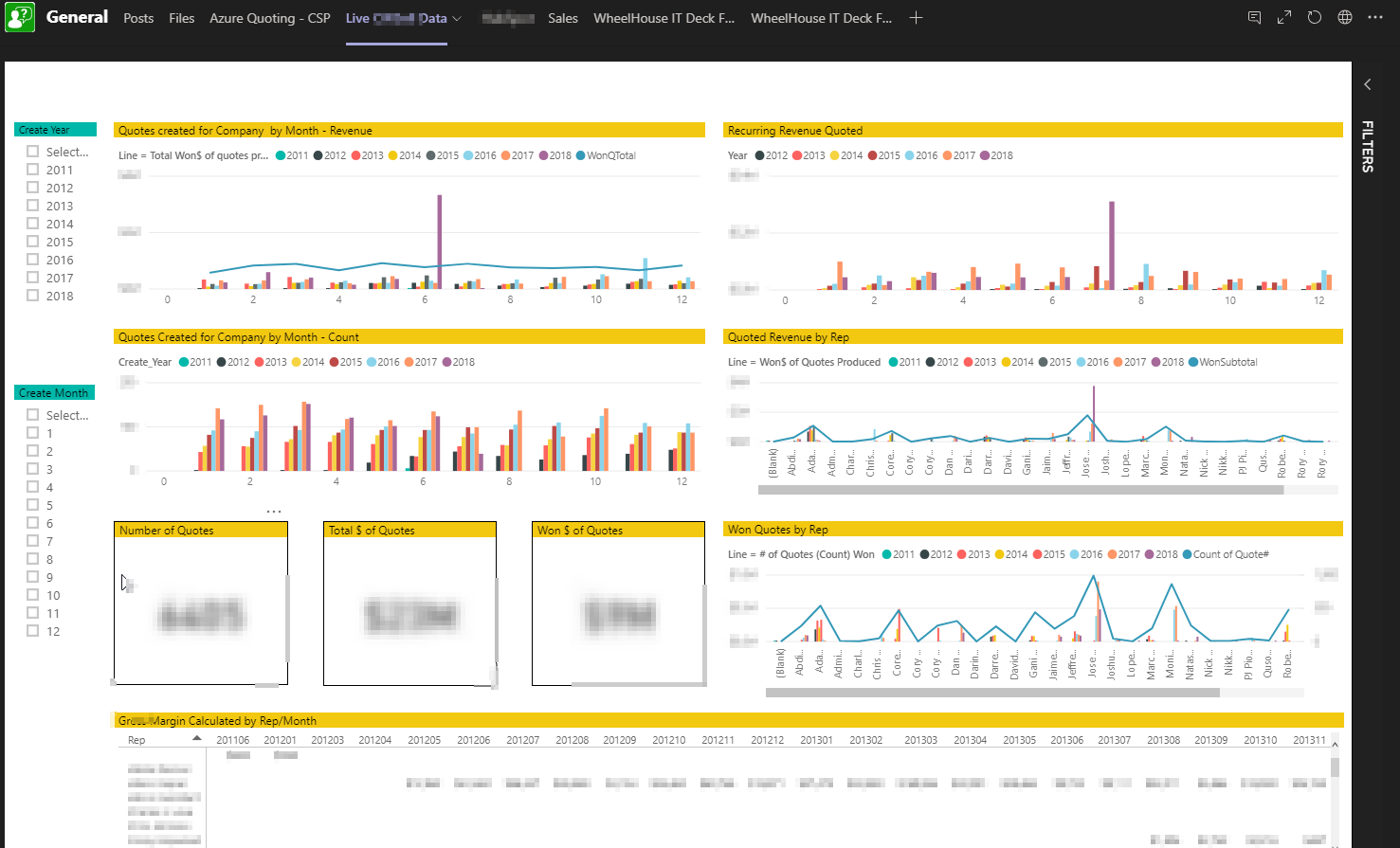
Pin your apps to the left-hand rail for easy access