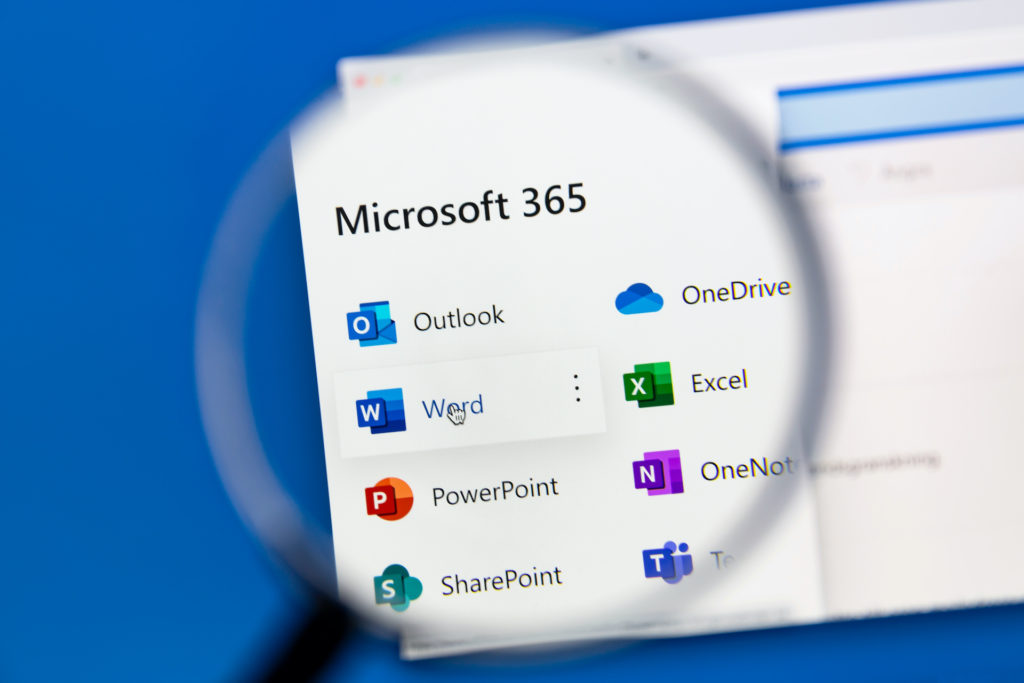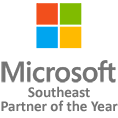Microsoft Automation With Power Automate
Microsoft Automation can help you automate repetitive tasks, boost productivity, and free up time for strategic thinking.
With Microsoft Automation tools, you can automate mundane tasks such as data entry, document generation, and workflow management.
These tools can help you streamline your work processes and improve efficiency.
So sit back, relax, and get ready to unleash the power of Automation with Microsoft!
Reach out to us today for a
demo of our automation tools.
We'll respond within the next 10 minutes.
"*" indicates required fields
Dont want to wait... Call us now!
Give us a call us at
954.474.2204 ext. 2
Send us an email at [email protected]