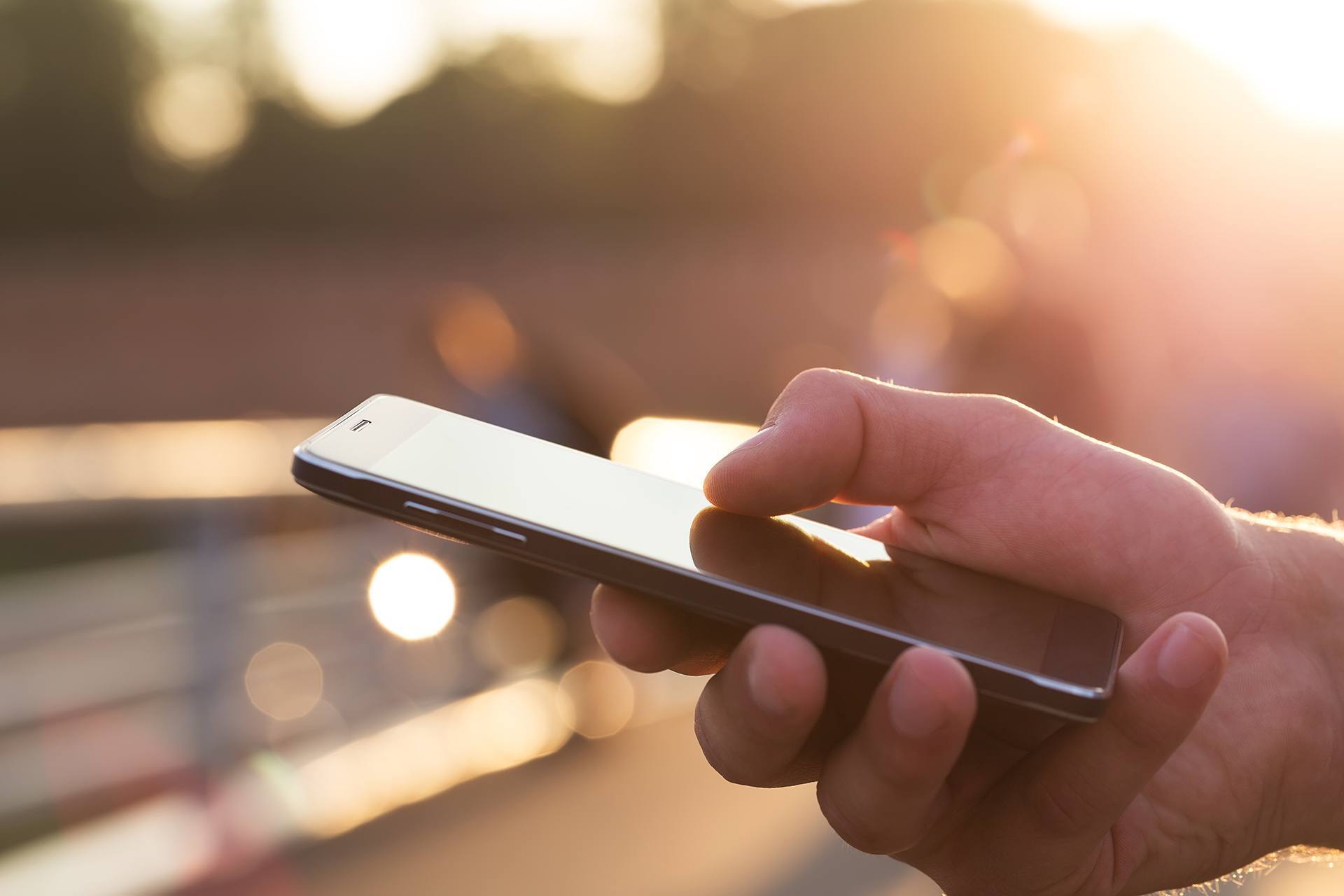There are situations that happen every day that can be extraordinarily stressful for people. Some people are better under duress, while some people fold like origami, but no matter what type of person you are, the workplace is one of the biggest stressors for human beings. Today, we’ll review some sources of stress and how people react to it.
What is Stress?
Stress is a physical response from the body during adverse or challenging situations. While it is credited of saving humanity, it’s also can be a complete detriment to a worker’s well-being. When stressed, humans typically go into flight or fight mode. If the danger is too great to fight, stress-based fear will tell you that you should flee. Nowadays, a third response is recognized by experts. Some people, despite the hereditary response to stress being what it is, will freeze. Mental health professionals call this dysregulation.
Stress is a Big Problem for Today’s Workers
Stress comes with expectations. When expectations get unrealistic, workers get stressed out. There are several stressors that the modern worker has to deal with. They include:
Physical Stressors
Stressors that create stress on the body. They typically take the form of situations in the workplace like excessive noise, unpleasant smells, or physical discomfort.
Social Stressors
Stressors that cause tension among contemporaries. These could come from relationships you’ve forged, or ones that were forced on you.
Career Stressors
A lot of people find their careers to be stressful. Not getting advancement opportunities, a lack of job security, or the frustration of being overqualified for a position can cause a great deal of stress. There are other kinds of stressors that are closely related. They include:
Task Stressors
People’s jobs often brings with them tasks that are unenviable. Tasks that are highly complex or mind-numbingly monotonous can be stressful, but most task-based stressors will be from being asked to complete difficult work quickly.
Role Stressors
If you are pulled between departments, with no real definitive role, it can cause a lot of stress. Moreover, it can cause stress if your work role interferes with your home life.
Schedule Stressors
If you don’t have a consistent schedule or are expected to work for long stretches of time, it can result in built-up stress.
Organizational Change Stressors
For people, change is often rough. When situations like mergers, corporate downsizing, or new technology implementations are present, it’s easy to get stressed out.
Traumatic Stressors
Probably the most obvious. When situations happen that make you question your idea of self, stress is almost always prevalent.
For the business owner, it has to be a consideration that most of your staff is susceptible to work-related stress. Some workers are better at hiding it than others, but if you consider a situation stressful, imagine what your subordinates, who are often taking the brunt of the organization’s stress on themselves, are feeling.
Reducing Stress
Fortunately for most workers and business owners, stress can be managed. Little things you can do are getting your staff up and moving as exercise is known to significantly reduce stress. Another suggestion is to try to stay positive in your communications with your subordinates. Ranting and raving and blaming people for a lack of perceived productivity is not a good way to deal with a stressed-out workforce.
For the worker, the best way to avoid workplace stress is to get a good night’s sleep and prioritize your mental and physical health over the business that you work for. If you are constantly suffering from stress-related malaise, it may be time to think more positively, or to move on from the job that you have.
For the business owner or manager who presides over a high-stress environment, you may want to consider cutting down your meetings so that your staff can stay productive without interruptions bogging down operations and causing even more stress.
Studies have shown that nowadays, changing technology is considered a very stressful situation, so having a plan in place that will include training, while trying to keep workers from being stressed out, is extremely advantageous for the modern entrepreneur.
At WheelHouse IT our consultants know how to keep your business running efficiently.
Call us at (877) 771-2384 today.
Contact Us Today and Check Out Our Blog!